Brief Introduction to IPLUCY ClaimEngine™
How it Works
Step 1. Create a New Case Click to Open/Close
Create a New Case
Selecting "Create Draft" from the menu icons on the left side of the screen will take you to a screen where you can create a new case. Fill in the required fields with your data and click the "Create" button below to create a new case and be taken to the case information screen.
Create a New Case Screen
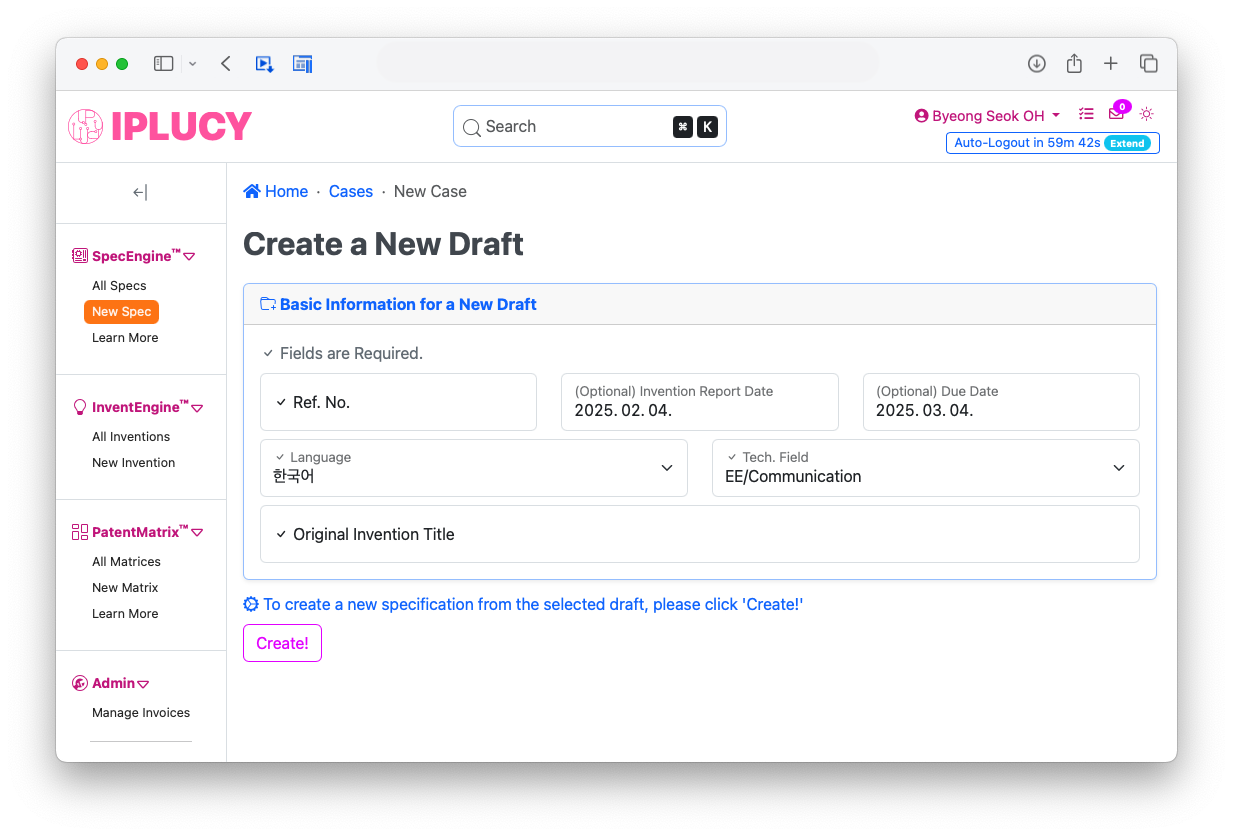
Created Case Info.
Created Case Info. Screen
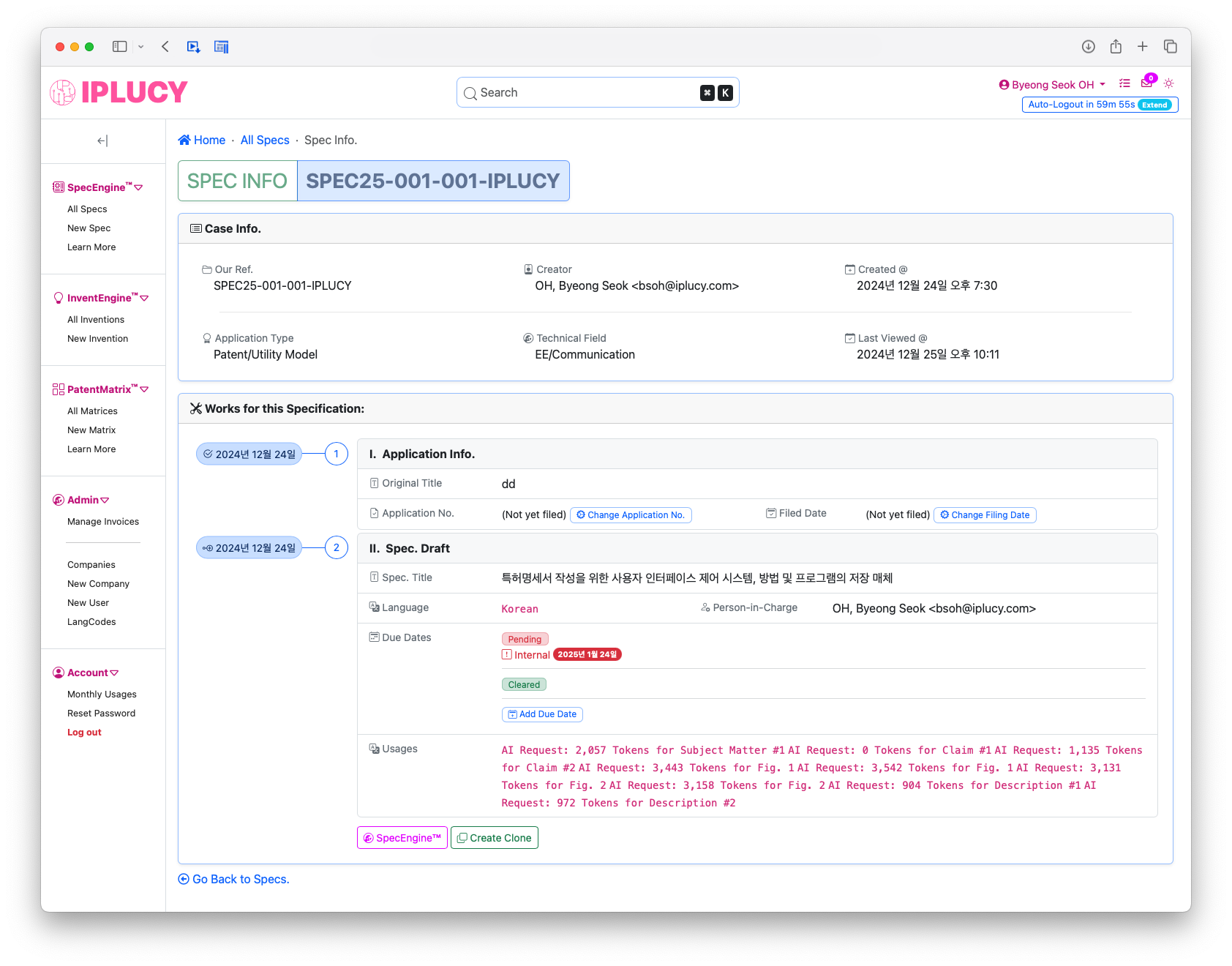
Clicking the "ClaimEngine™" button at the bottom of the screen will take you to a screen where you can design the patent claims for this case.
Step 2. Define Subject Matter Click to Open/Close
Define Subject Matter
Select a category for the Subject Matter of the invention and enter a name for it. The category and name of the Subject Matter will be used to generate the draft texts of the claims later.
Define Subject Matter Screen
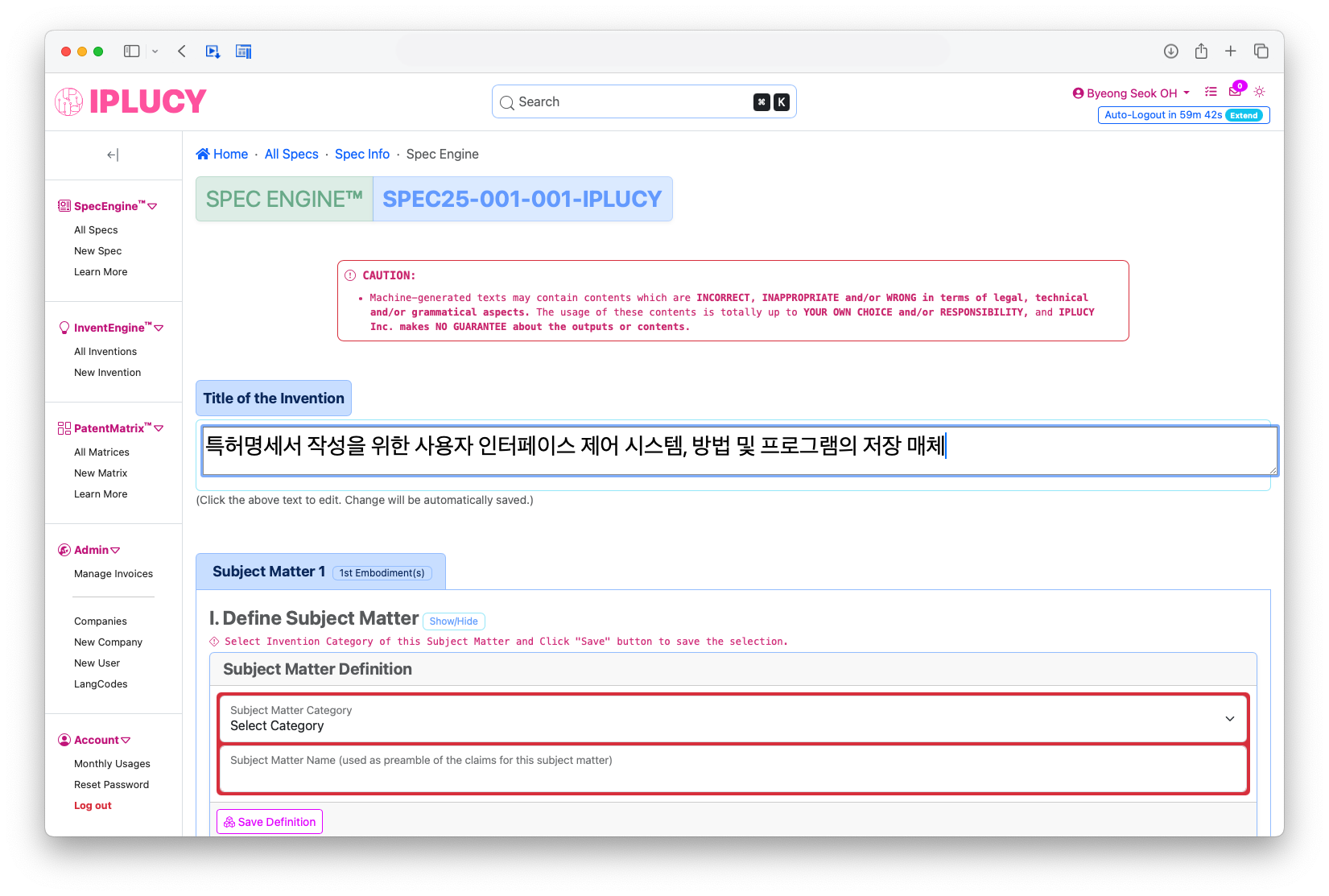
Step 3. Analyze Invention Disclosure Click to Open/Close
Upload File Containing Invention Contents
Click the "Click here to upload file" button in the center of the "II. Invention Analysis" section to upload a file containing your invention. (Currently, only .DOCX files are accepted.)
Upload Invention Contents File Screen
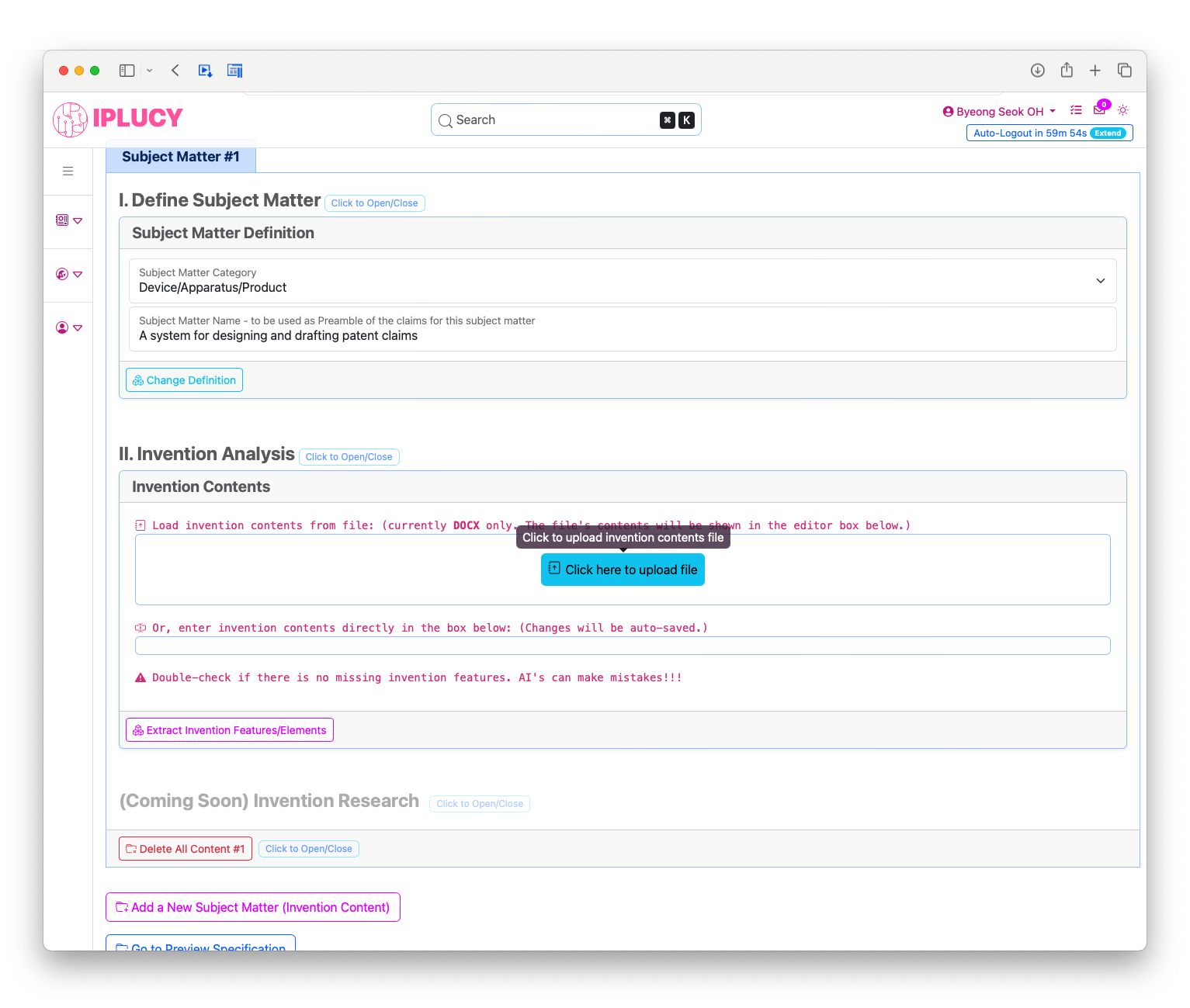
Uploaded File Contents
The AI analyzes the contents of the file and displays the file's original contents in the "Texts from the File: (file name)" area on the left, the conventional technical contents in the "Conventional Contents from the File:" area on the top right, and the non-conventional technical contents in the "Non-Conventional Contents from the File:" area on the bottom right. The contents of the "Non-Conventional Contents from the File:" area are copied into the "Invention Contents Input Area" at the bottom of the screen for editing.
Uploaded File Contents Screen
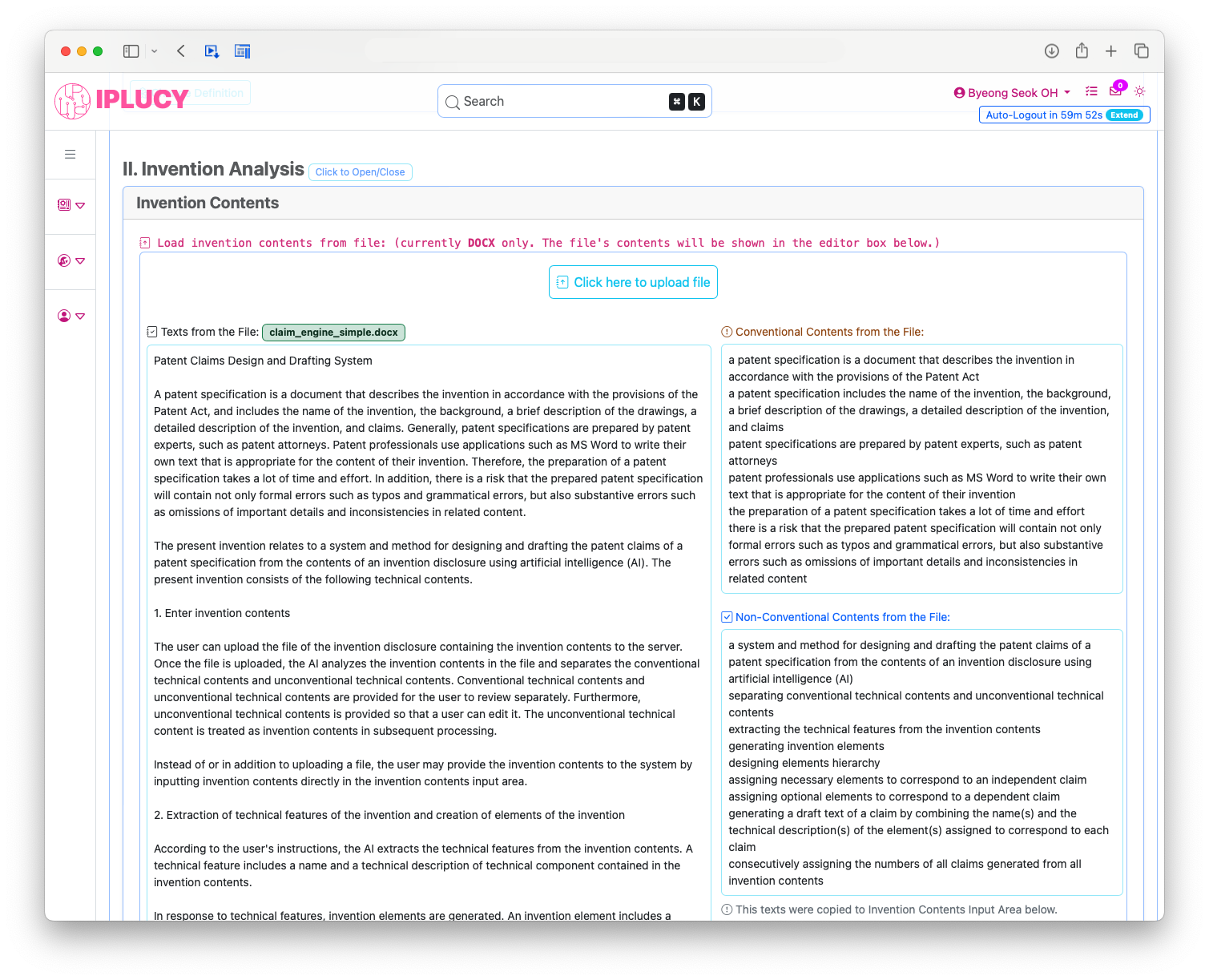
Edit/Check Invention Contents
Be Careful.The contents analyzed by AI and copied into the "Invention Contents Input Area" may be missing contents that was included in the original invention. Be sure to double-check it and add any missing contents or correct any incorrect contents.
Instead of uploading a file from the screen above, you can type of paste the contents of the invention directly into this "Invention Contents Input Area" here. Changes made will be automatically saved when you click anywhere outside of this area.
Edited Invention Contents Screen
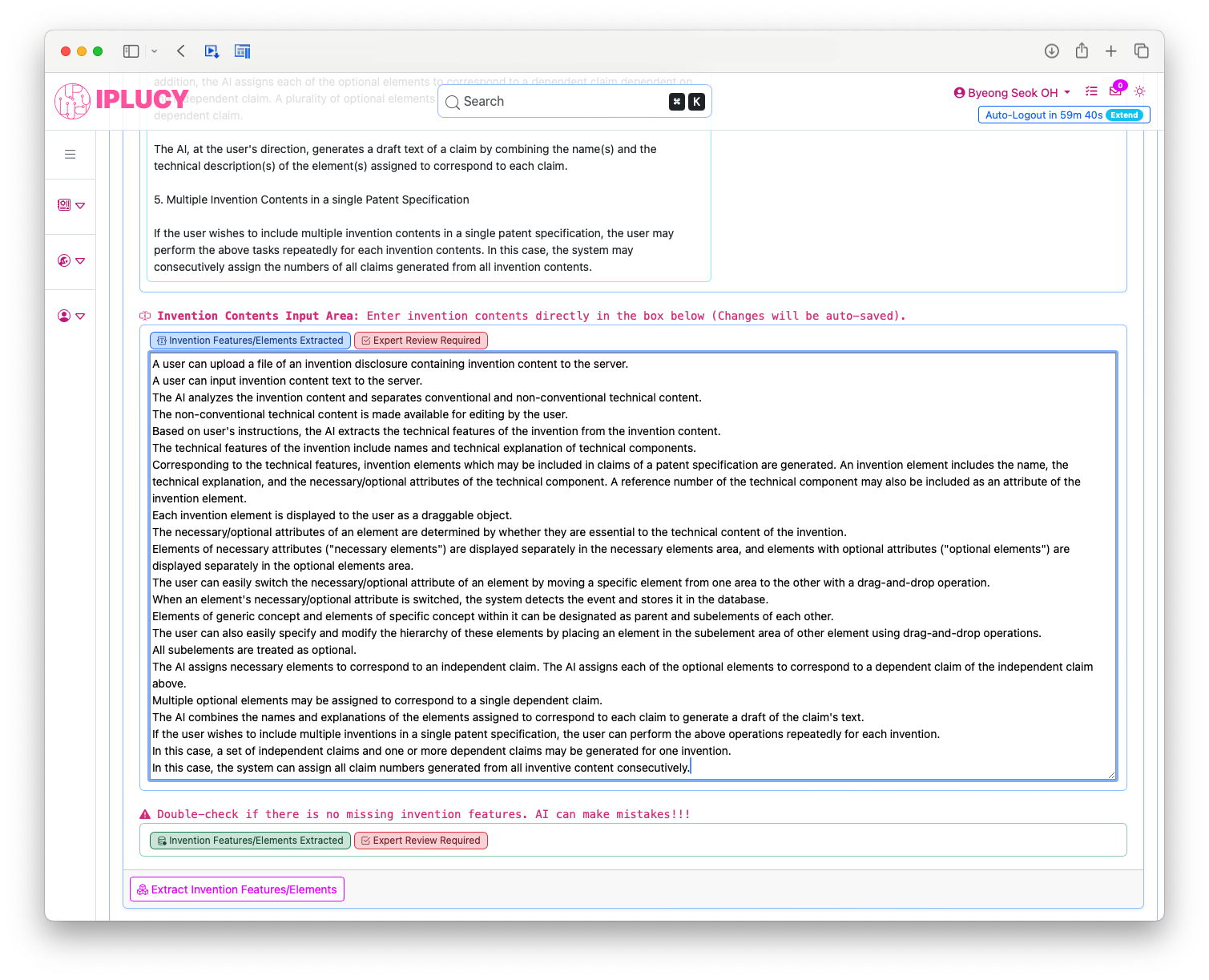
Step 4. Extract Features and Elements Click to Open/Close
Extract Technical Features and Elements of the Subject Matter
Once the invention contents is complete, click the "Extract Features and Elements" button below to proceed to the next step for extracting technical features and elements from the invention contents.
Extract Features and Elements Button Screen
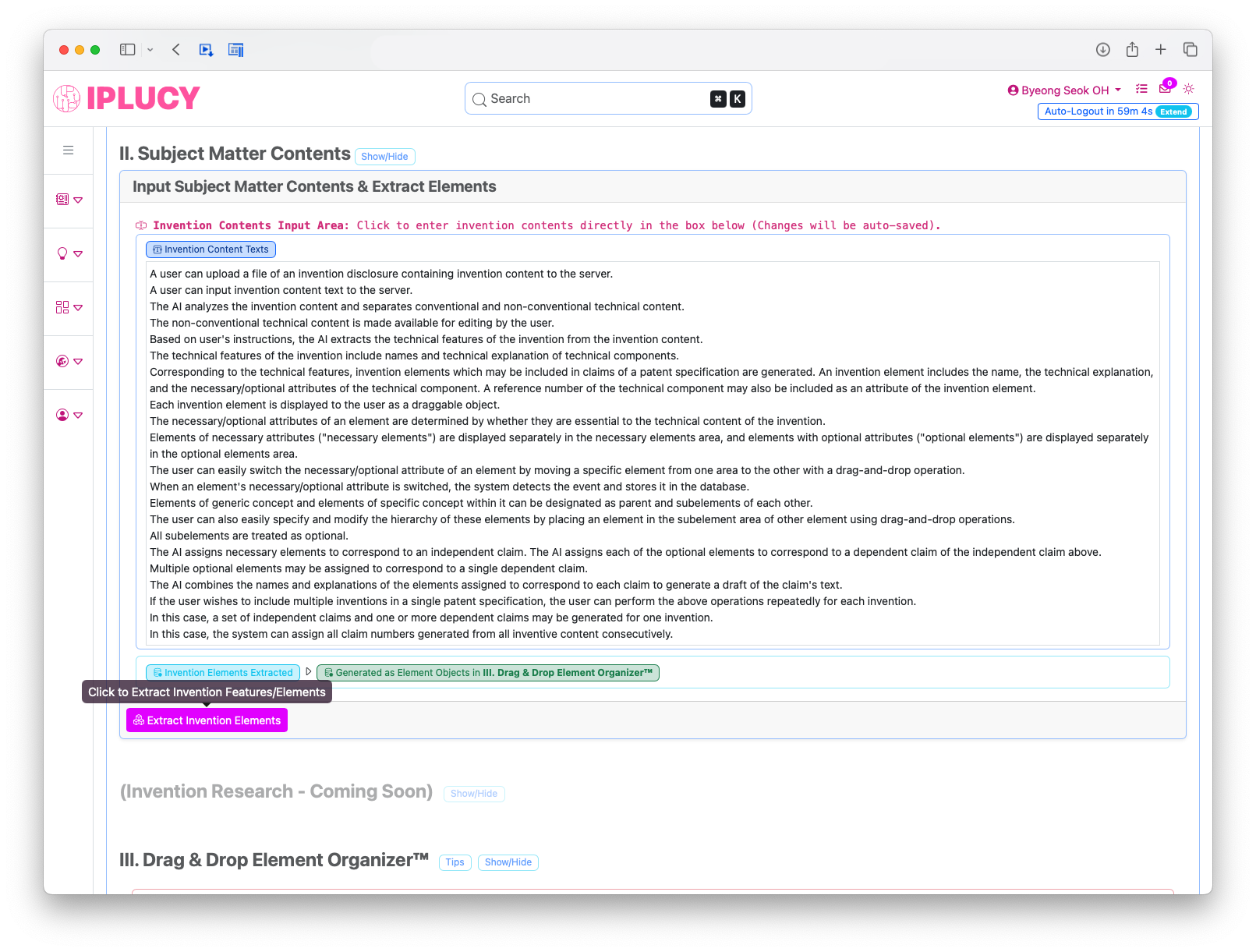
Extracted Features and Elements
Based on the texts in the "Invention Contents Input Area", the AI extracts technical features contained in the invention contents and generates corresponding invention elements.
The technical features of the invention are the technical components that make up the invention technology, and the invention elements are objects having contents to be included in the patent claims. Each element includes a reference number (if any), a name, a technical description (shown in "Limitation(s)") and sub-elements (shown in "Sub-Elements" area).
ClaimEngine™ makes it easy to visually design and modify a hierarchical structure of patent claims by providing convenient drag-and-drop operations of the invention elements, as described further in Step 5.
Extracted Features and Elements Screen
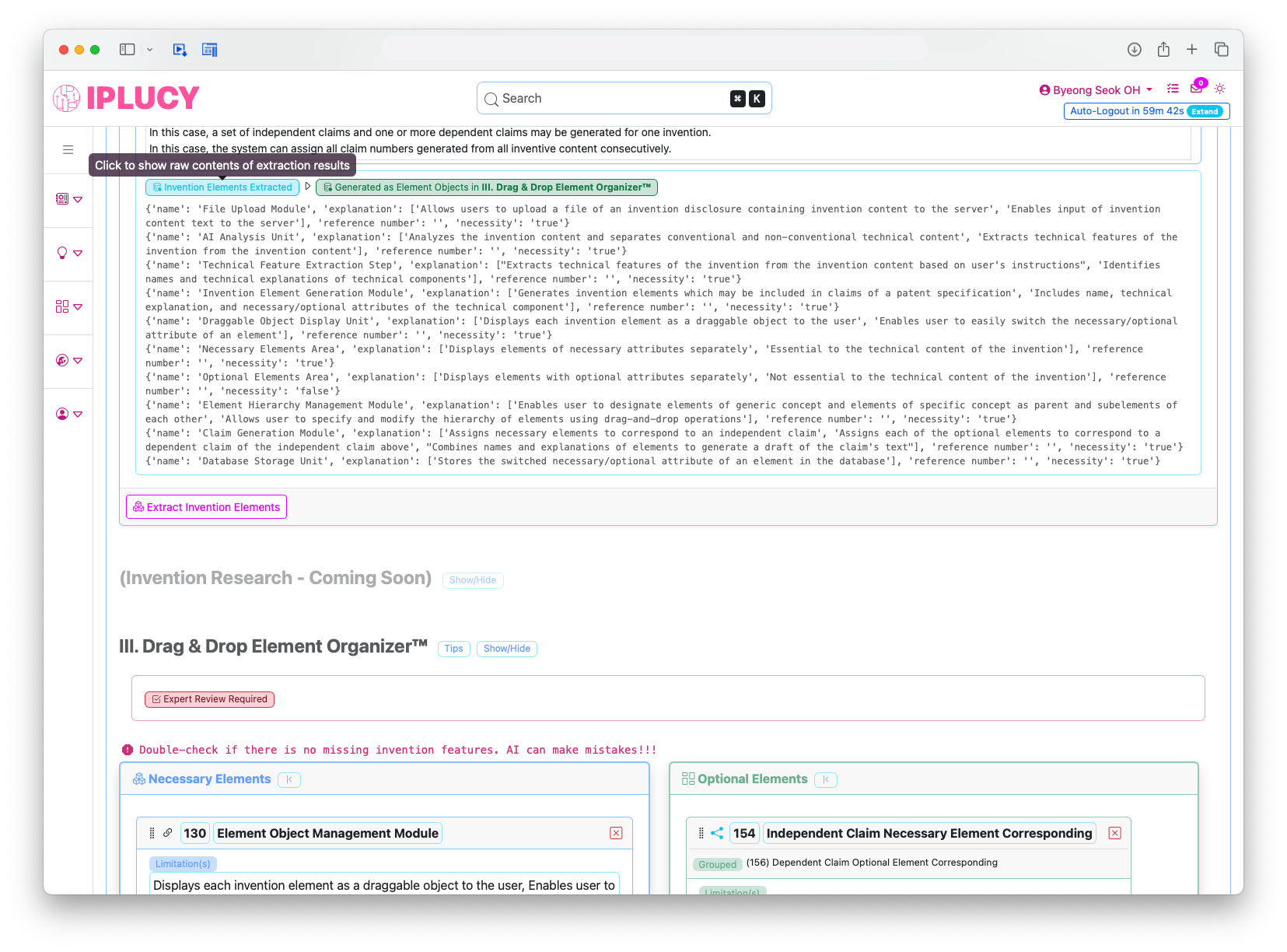
Add or Delete Invention Objects
Danger!!!The invention elements generated by AI may be missing from the original invention, or may include unnecessary contents. The invention elements are what generate patent claims, so be sure to double-check them and add any missing elements or correct any errors.
Add a New Invention Objects Screen
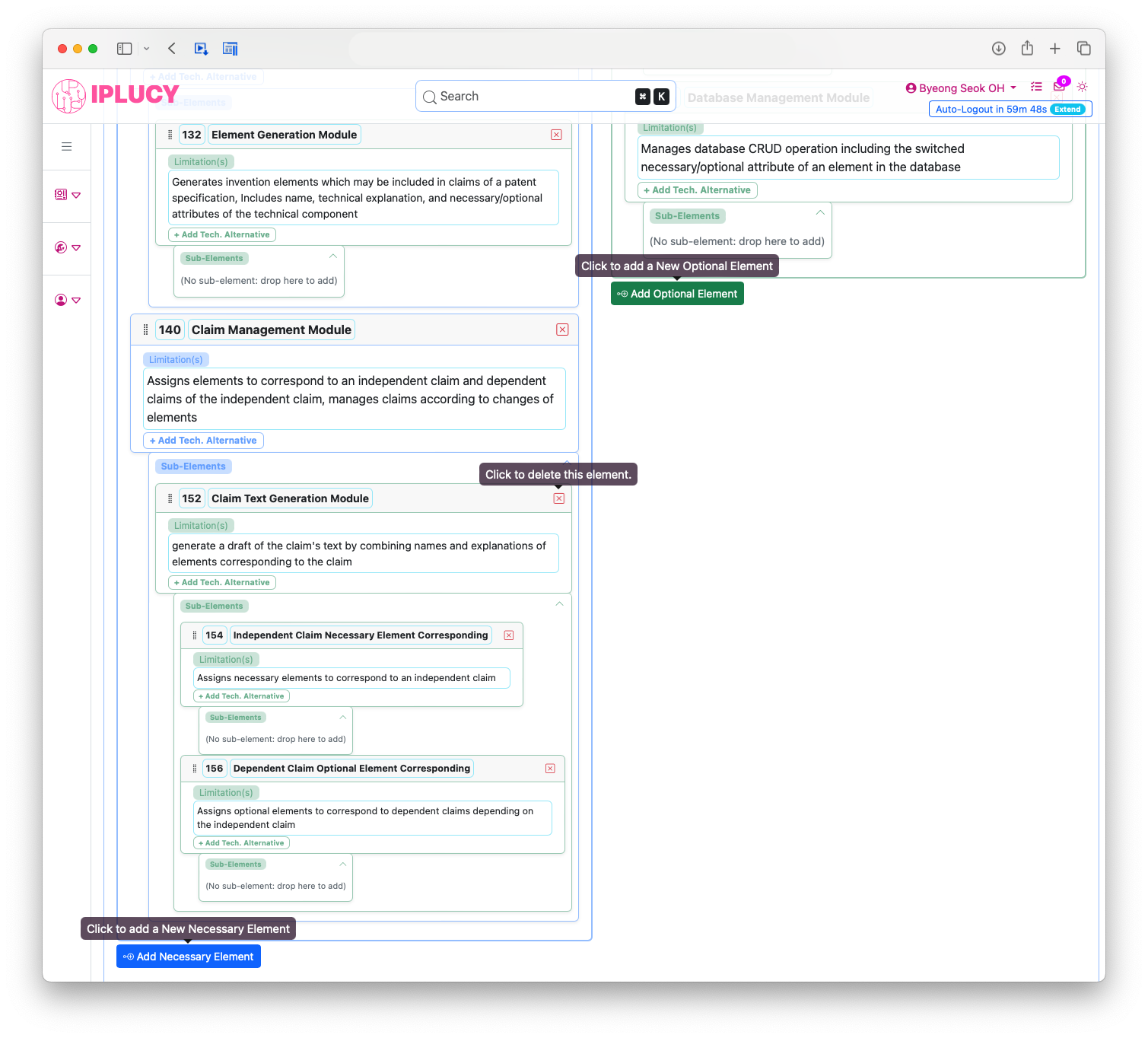
Step 5. Design Elements Hierarchy Click to Open/Close
Claims Design Principles
Patent claims must provide broad and solid protection for the various aspects of an invention. To accomplish this, IPLUCY's patent attorneys have established several principles through decades of patent practices, including:
- Independent Claim: Include only the minimum technical elements that are indispensable to the invention technology.
- Dependent Claim: Include technical elements that are desirable when added to the invention technology.
- Hierarchy Relationship 1: Each technical element is expressed in the terms of generic concept in its broadest sense.
- Hierarchy Relationship 2: Each technical element of a higher-level concept can be embodied by technical elements of as many lower-level concepts as possible.
Manipulate Invention Elements
The most important feature of ClaimEngine™ is the ability to change the properties of invention elements, which is often done for the above claim design principles, with drag-and-drop operations.
By dragging each element's icon, you can switch its necessity attribute (necessary to optional, vice versa) or make it a sub-element of another element. These visual operations not only help make the work easier, but they also help you avoid mistakes and correct errors.
This step is crucial to designing solid patent claims. Take your time and carefully review all the elements to ensure that they are perfect.
Manipulate Invention Elements Screen
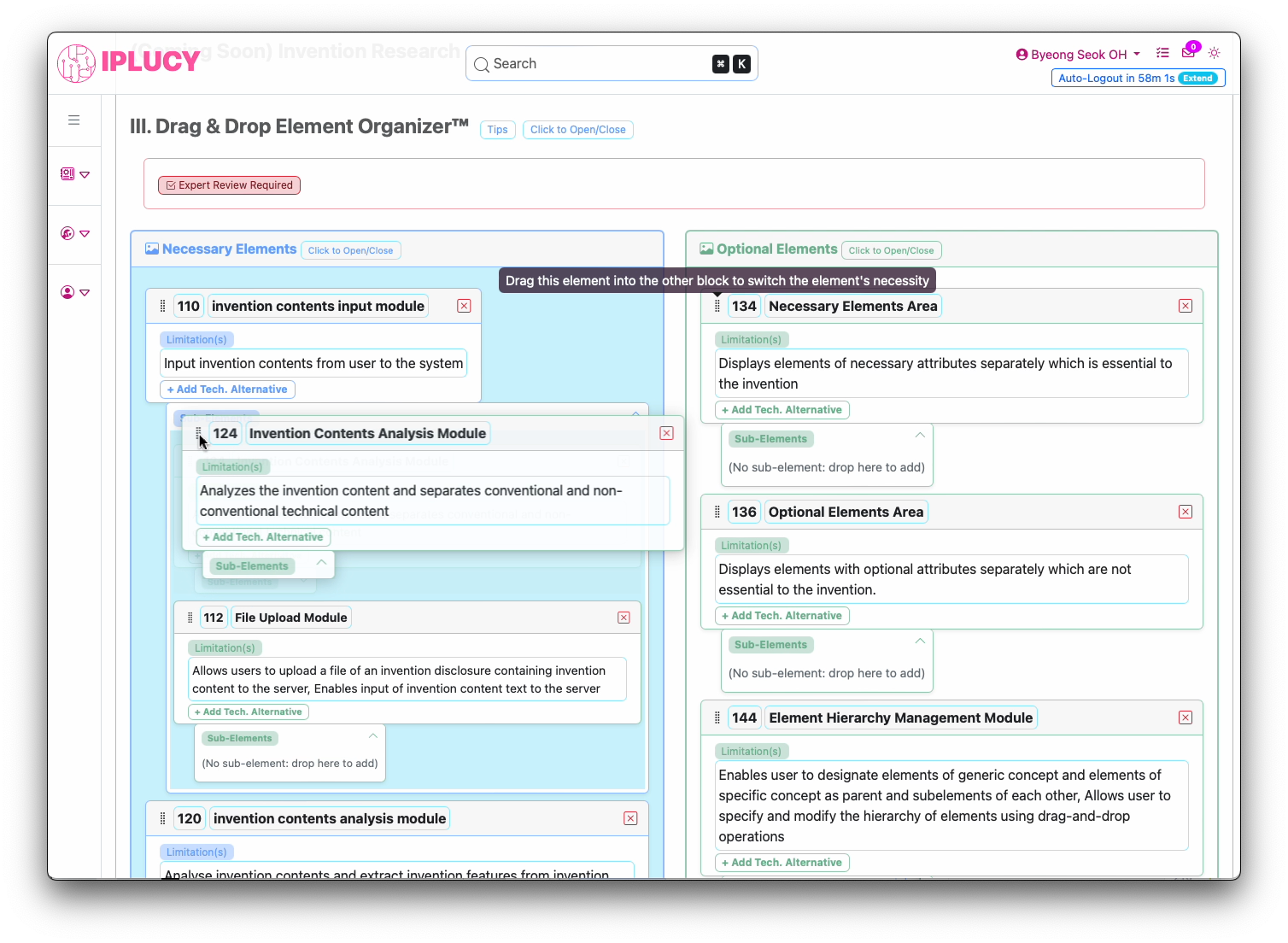
Step 6. Build Claims and Generate Draft of Claim Texts Click to Open/Close
Build Claims
Once all elements are well organized, click the "Build/Rebuild Claims Structure" button in the "IV. Draft of Claims for Subject Matter" section to build patent claims frames corresponding to the invention elements.
An independent claim is built based on the necessary elements only, and dependent claims are built based on each elements' technical alternatives or sub-elements (if any) and optional elements. The claims that the dependent claims are dependent upon are automatically designated based on their hierarchy.
Build Claims Screen
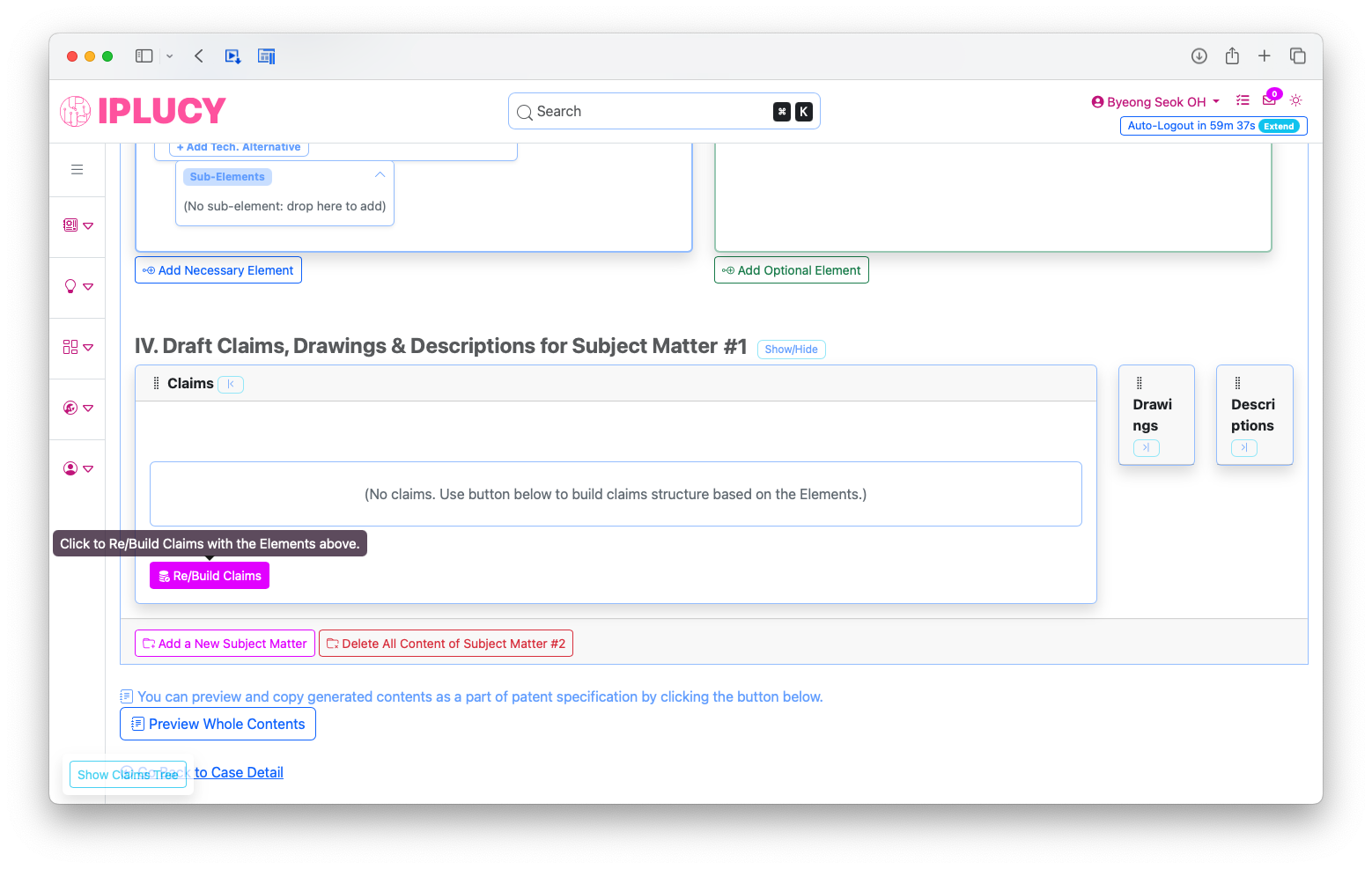
Claims Tree
Danger!!!To help you understand the citation relationships of the generated claims at a glance, click the "Show Claims Tree" button in the lower left corner of the screen, which will display the "Claims Tree for Subject Matter #(subject matter no.)" area on the right side of the screen. Click the button again and the tree area will disappear.
Claims Tree Screen
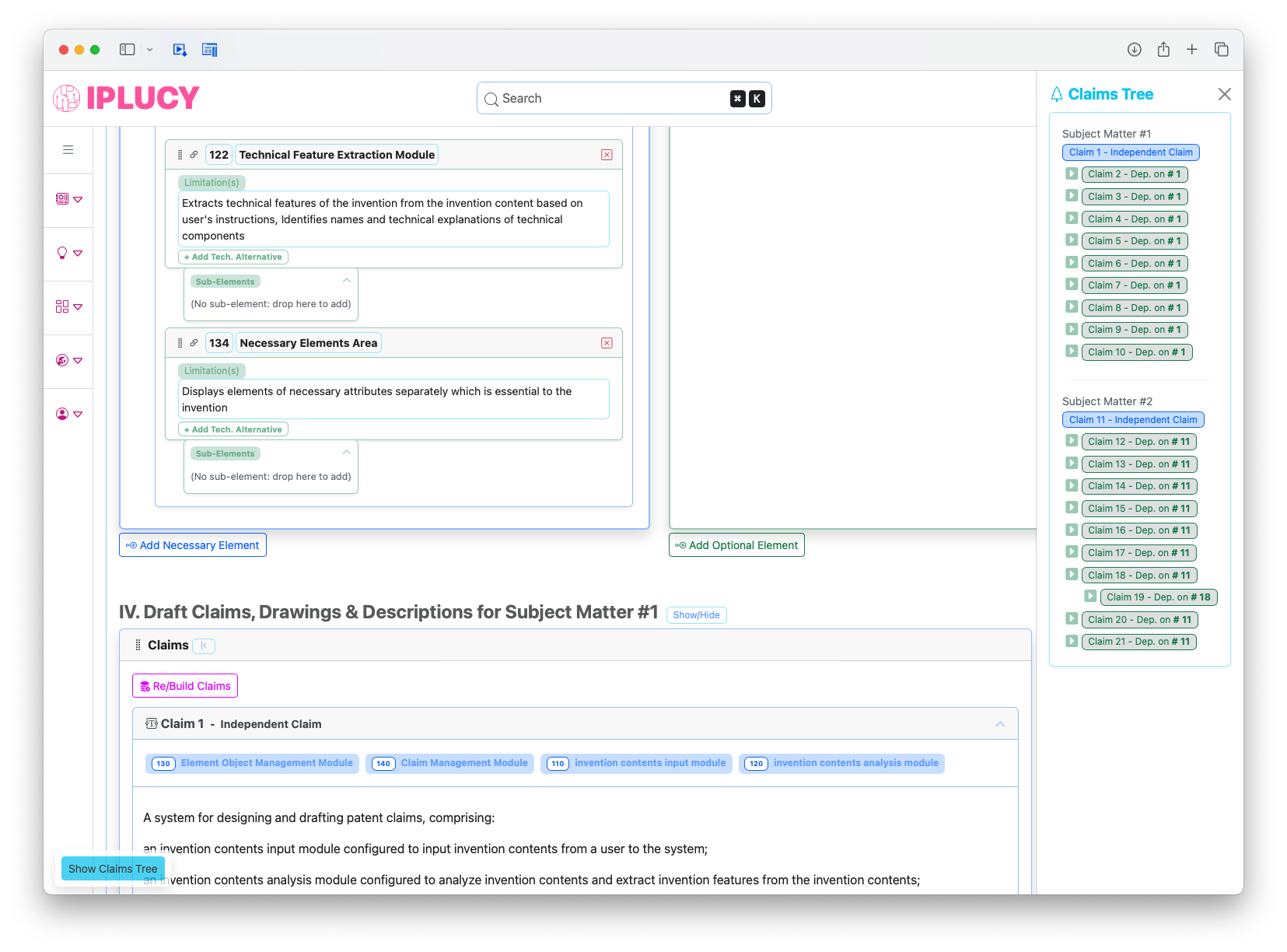
Generate Draft of Claims Texts
Danger!!!Review the built claim frames for correct correspondence and citation relationships, and if there are no issues, click "Get AI Text for Claim #(claim no.)" button at the bottom of each claim to generate a draft of the text for each claim.
The AI will combine the descriptions and names of the corresponding elements to generate the best-formatted claim text possible, but human expert's review and correction is essential.
Generate Draft of Independent Claim Text Screen
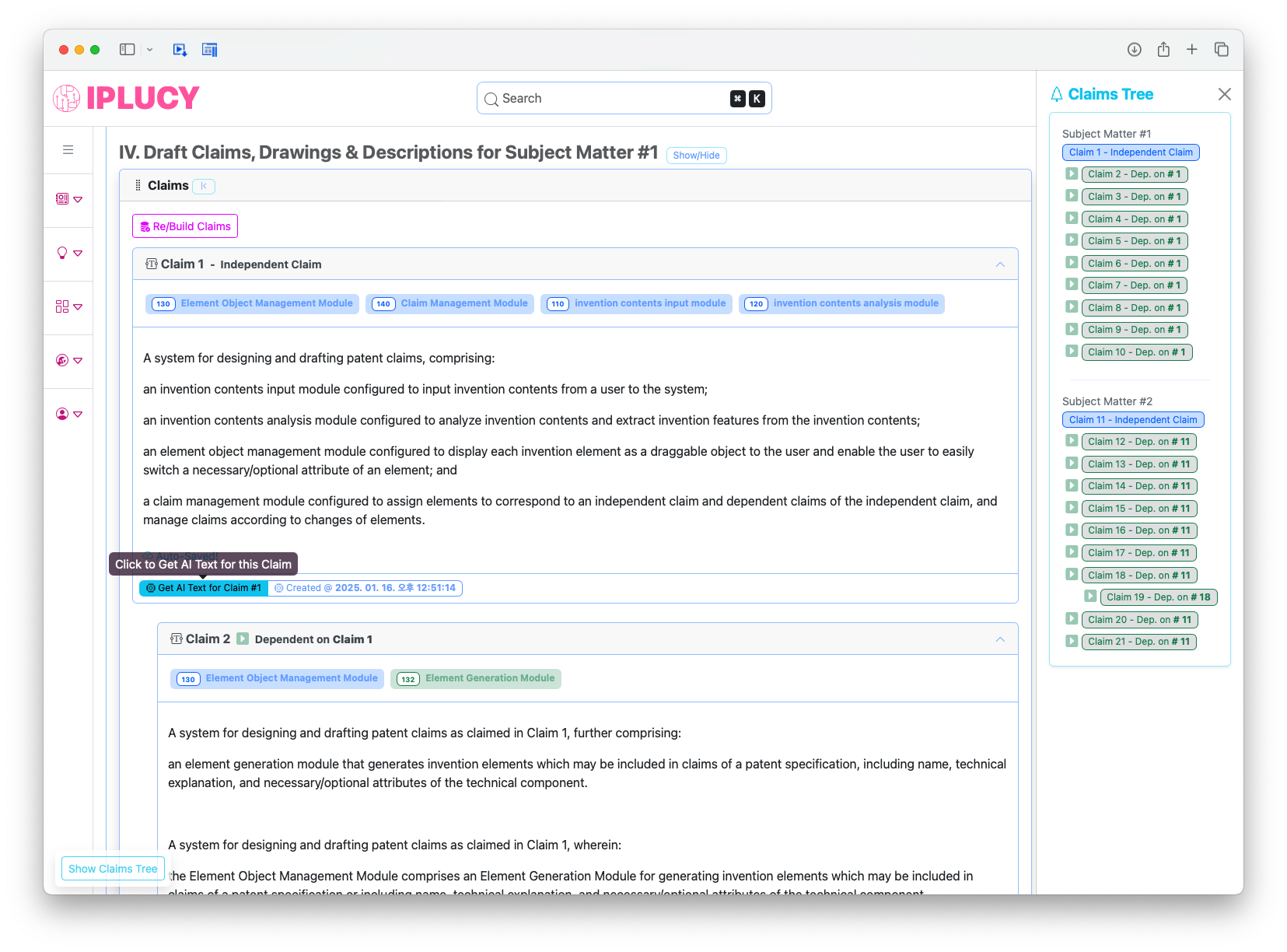
Generate Draft of Dependent Claim Text Screen
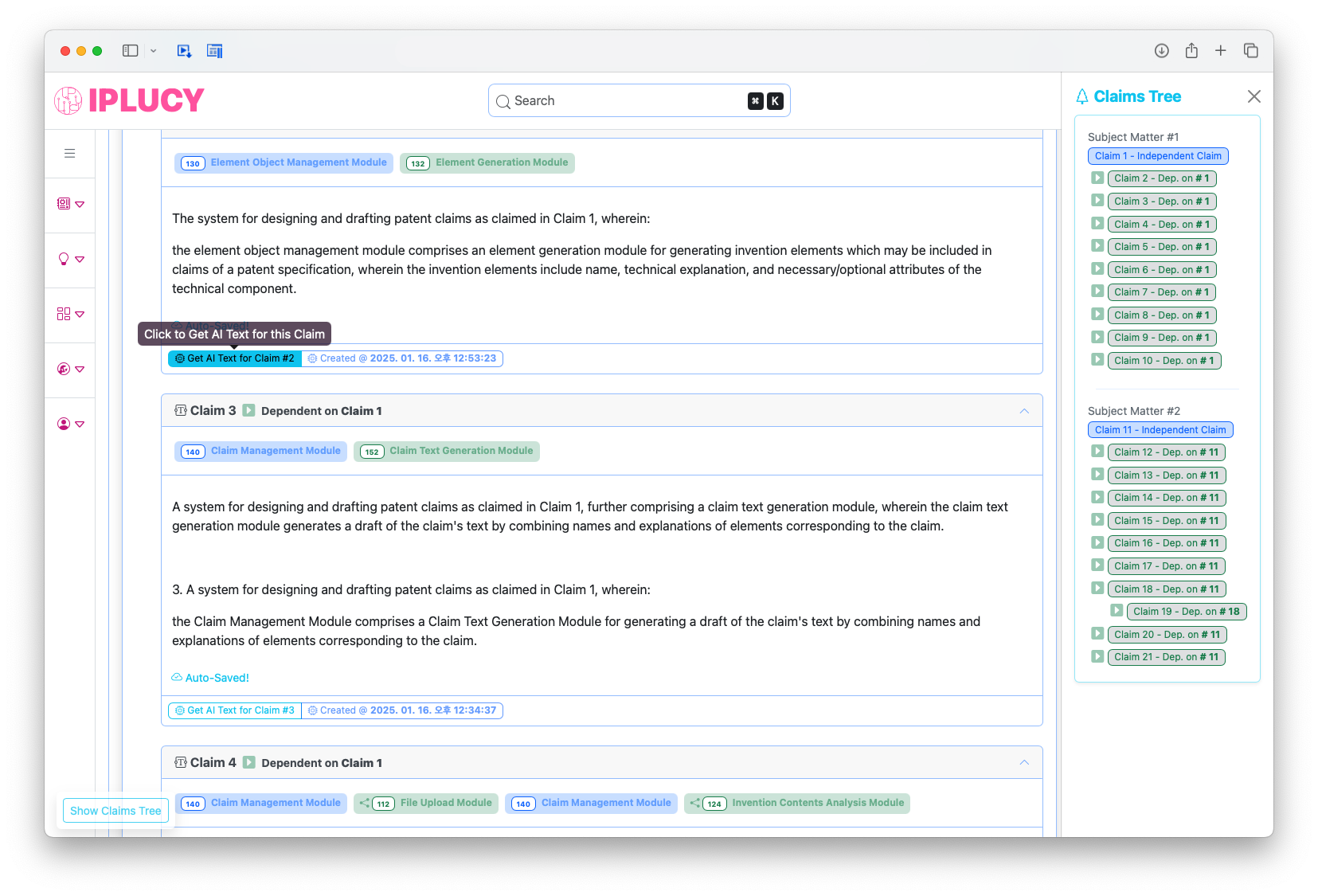
Preview of Claims Texts
Clicking the "Preview Contents" button at the bottom of the screen will display all the text of the generated claims. Clicking the "Copy Content" button at the bottom of the screen will copy the text to the clipboard and allow you to paste it directly into your word program.
Preview of Claims Texts Screen
